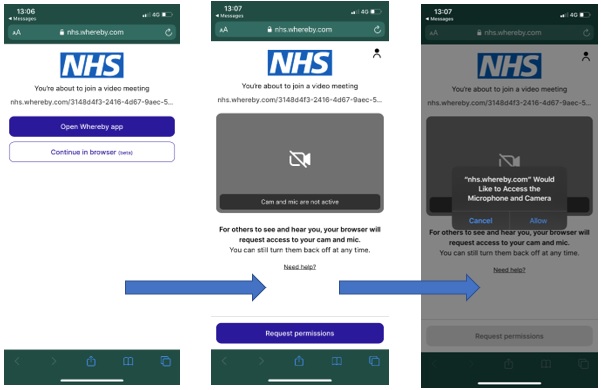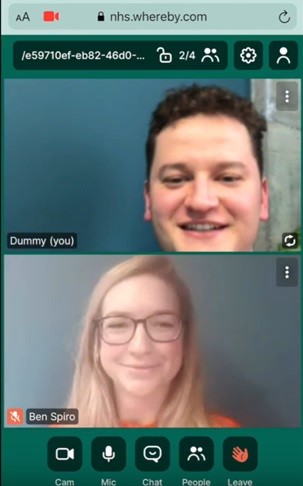Dyfi Valley Health, Bro Ddyfi Community Hospital, Heol Maengwyn, Machynlleth, Powys, SY20 8AD
contact.w96011@wales.nhs.uk 01654 702 224Dyfi Valley Health, Bro Ddyfi Community Hospital, Heol Maengwyn, Machynlleth, Powys, SY20 8AD
contact.w96011@wales.nhs.uk 01654 702 224
During the COVID-19 Pandemic, we are not able to physically see as many of you. However, we have been trying to find different ways to care for you. One of the options that has newly opened to us is using video consultation.
If your clinician feels your triage consultation would benefit from a video call (it is at their discretion) and you are able to receive one, the following will take place:
Your clinician will send you a text message with a link to load video consultation, that looks something like this:
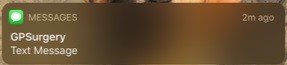
Open the message and click on the link.
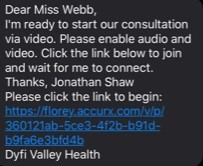
You should then be able to see your clinician